
An Overview of Computer Memory
You all must have heard computer related terms like RAM, ROM, and Hard disks in your day-to-day life. Do you know what that really is? Where do the computers store their information or the data? Where does all the data transferred to the computers go? Well, computer memory is the most essential part of computers as without it computers cannot perform any functions. Memory is the storage where the computers store all their data and information. Computer memory is a generic term which includes all types of data storage used by a computer to store information and data. Computer memory is basically of 2 types: Primary Memory and Secondary Memory.
Some of the memory is designed to be very fast which enables the CPU to access the data stored very quickly and some of the memory is designed to be low cost which enables the user to store large amounts of data.
Units to Measure Memory
The units to measure the memory are as follows:
Bit = 0 or 1 (Binary digit)
Nibble = 4 bits
1 byte (b) = 8 bits
1 Kilobyte (KB) = 1024 B
1 Megabyte (MB) = 1024 KB
1 Gigabyte (GB) = 1024 MB
1 Terabyte (TB) = 1024 GB
1 Petabyte (PB) = 1024 TB
Primary Memory
Primary Memory is the memory which enables the computers or the CPU to store the data that the CPU needs immediately so that it does not have to wait for it. Primary Memory holds the data and the instructions on which the computer is currently working on.
Characteristics of Primary Memory
Some of the important characteristics of Primary Memory are listed below:
Primary memory is faster than the secondary memory.
Computers cannot run without primary memory.
Primary memory is also usually called volatile memory.
It loses its data when the power is turned off.
Types of Primary Memory:
Random Access Memory (RAM)
Read Only Memory (ROM)
1. Random Access Memory (RAM)
RAMs are made up of a series of chipset that allow only for temporary data storage. RAM is the holding zone to open the files and the critical information that might be required immediately while working. RAM can be viewed as the “placeholder” for valuable information while working and is not the storage of the computer. RAM gets cleared once the power is turned off.
Data which is required for immediate processing is only moved to RAM where it can be easily accessed and modified very quickly without making the computer wait.
RAM are basically of 2 types:
DRAM
SRAM
DRAM
DRAM stands for Dynamic Random Access Memory. DRAM is the most commonly found RAM in computers.
SRAM
SRAM stands for Static Random Access Memory. SRAM is comparatively faster than DRAM but is more bulky and costly also. SRAMs are mostly used in very high end server systems.

RAM Stick
2. Read Only Memory (ROM)
As the name suggests, it is the type of memory in which we can only read the data stored but can not write the data. ROM is a type of non-volatile memory which eventually means that the data stored in the ROM does not get lost when the power is turned off.
The ROM usually contains the “bootstrap code” which is the basic set of instructions that a computer needs to carry out to become aware of the operating system that is stored in the secondary memory which makes the computer ready to use.
ROM are basically of 3 types:
PROM
EPROM
EEPROM
1. PROM
PROM stands for Programmable Read Only Memory. PROM is manufactured in an empty state but later, it is programmed using the PROM burner.
2. EPROM
EPROM stands for Erasable Programmable Read Only Memory. In EPROM, the data can be erased from it by removing it from the computers and exposing it to ultraviolet light. It later can be burned using the EPROM burner.
3. EEPROM
EEPROM stands for Electronically Erasable Programmable Read Only Memory. In EEPROM, it can be erased and programmed by using the computer system itself. It is not strictly read only.

ROM
Secondary Memory
Secondary memory are the different types of storage media which can be directly attached to the computer systems. These memories are used to store data for long periods of time. These memories can also be used to transfer the data. Computers are unable to directly access these memories but instead they can be accessed by the input-output routines. The data in the secondary memory is first transferred to the main memory which enables the CPU to access it.
Characteristics of Secondary Memory
These are also known as the backup memory.
The secondary memory is slower than the primary memory.
These are the non volatile memory which do not lose their data on power off.
They store the data for a long period.
Different Types of Secondary Memory are as Follows:
Hard Disk Drives (HDD): HDD is the storage device that stays inside the computer which has a spinning disk inside, in which the data is stored magnetically.

Hard Disk
Solid State Drives (SSD): SSDs are the storage devices that are built using integrated circuits to store the data. These are faster than the HDDs.

SSD
Optical Drives: Optical disk drives are the storage devices that use laser light or electromagnetic waves as a part of reading or writing the data to the disks.

Optical Disk Drive
Points to Remember
Primary Memory is essential for computers to run.
SRAMs are faster than DRAMs.
RAM, or random access memory, is a type of data storage device that allows for a quick read and write access.
Secondary storage helps in storing data and information for a long period of time.
ROMs are non-volatile in nature.
DRAMs are used in normal computers and SRAMs are used in high-end server systems.
Learning by Doing
What are the key differences between primary memory and secondary memory?
SSDs are slower than the HDDs. (true/false)
Sample Questions
1. Choose the correct statement.
DRAM can be used to store information.
PROM can be formatted.
Computers cannot run without secondary memory.
SRAMs are faster than DRAMs.
Ans: D
2. Expand EEPROM.
Ans: Electronically Erasable Programmable Read Only Memory
3. What is the function of ROM?
Ans: The ROM contains the “bootstrap code” which is the basic set of instructions that a computer needs to carry out to become aware of the operating system that is stored in the secondary memory which makes the computer ready to use.
4. List various types of ROM.
Ans: The various types of ROM are listed below:
PROM
EPROM
EEPROM
Summary
In this article, we learnt about computer memory and its types. We also learnt about the units to measure memory. We have discussed primary and secondary memory and their characteristics. We learnt about which secondary memory is fast and which is comparatively slow also. We also learnt about the volatility of computer memory.
FAQs on Computer Memory
1. What are the main types of computer memory recognised in the CBSE curriculum?
According to the CBSE syllabus, computer memory is primarily classified into three main types based on their function and location in the computer system. These are:
- Primary Memory (Main Memory): This is the memory that the CPU can access directly. It holds the data and instructions that the computer is currently working on. Examples include RAM and ROM.
- Secondary Memory (Auxiliary Memory): This is non-volatile memory used for long-term storage of data and programs. The CPU does not access it directly. Examples include Hard Disk Drives (HDD), Solid-State Drives (SSD), and optical discs.
- Cache Memory: A very high-speed semiconductor memory that can speed up the CPU. It acts as a buffer between the CPU and the main memory.
2. What is the fundamental difference between RAM and ROM?
RAM (Random Access Memory) and ROM (Read-Only Memory) are both types of primary memory, but they serve very different purposes. The key differences are:
- Volatility: RAM is volatile, meaning it loses its data when the power is turned off. ROM is non-volatile, so it retains its information even without power.
- Usage: RAM is used to temporarily store data and program instructions that the CPU is actively using. ROM stores permanent instructions required to boot the computer, such as the BIOS.
- Operation: Data in RAM can be read and written to. Data in ROM is generally only read from and cannot be easily modified by the user.
- Speed: RAM is significantly faster than ROM.
3. How are different units of computer memory measured?
Computer memory is measured in units based on binary digits (bits). The hierarchy of these units is as follows:
- Bit (Binary Digit): The smallest unit of data, which can be either 0 or 1.
- Byte: A group of 8 bits.
- Kilobyte (KB): 1,024 Bytes.
- Megabyte (MB): 1,024 Kilobytes.
- Gigabyte (GB): 1,024 Megabytes.
- Terabyte (TB): 1,024 Gigabytes.
- Petabyte (PB): 1,024 Terabytes.
4. What is the importance of secondary memory in a computer system?
Secondary memory is crucial for the long-term functioning of a computer. Its primary importance lies in its non-volatile nature. Unlike primary memory (RAM), it does not lose data when the power is off. Key functions include:
- Permanent Storage: It stores the operating system, software applications, and user files (documents, images, etc.) permanently.
- Data Backup: It is used to create backups of important data.
- Data Transfer: Removable secondary storage devices like USB drives and external hard disks are used to transfer data between computers.
5. Why is cache memory significantly faster than RAM?
Cache memory is faster than RAM for two main reasons: its technology and its proximity to the CPU.
- Technology: Cache is typically made of Static RAM (SRAM), which uses a more complex circuit with latches to store each bit and does not require refreshing. In contrast, main memory (RAM) is usually Dynamic RAM (DRAM), which uses simpler capacitors and transistors that need to be constantly refreshed to hold data, making it slower.
- Proximity: Cache is located much closer to the CPU, often on the CPU chip itself (L1, L2 cache). This physical closeness drastically reduces the time it takes to fetch data, known as latency.
6. How can the hierarchy of computer memory be explained with a real-world analogy?
A great analogy for the computer memory hierarchy is a student working at a desk.
- The CPU is the student.
- Cache Memory is the few essential items on the desk's surface, like a pen and a single sheet of paper, for immediate access.
- RAM (Main Memory) is like the desk's drawers, holding the books and notes currently needed for the assignment. Access is quick, but not as instant as the items on the desk surface.
- Secondary Memory (HDD/SSD) is the bookshelf or library in the room, storing all the student's books and resources. The student has to get up and fetch a book, which takes much longer, but this is where all information is stored permanently.
7. Is there a difference between CPU Memory and RAM?
Yes, there is a critical distinction. While the CPU works directly with data held in RAM, the term 'CPU Memory' most accurately refers to cache memory. Cache is a smaller, extremely fast memory that is either integrated into the CPU or placed very close to it. It stores copies of the data from frequently used RAM locations to reduce the average time to access memory. Therefore, the hierarchy is: CPU ↔ Cache Memory ↔ RAM. This setup ensures the CPU isn't slowed down by waiting for data from the relatively slower RAM.
8. What makes primary memory 'volatile' and secondary memory 'non-volatile'?
The terms 'volatile' and 'non-volatile' refer to whether the memory needs power to retain information.
- Volatile Memory (like RAM) is typically based on transistors and capacitors (DRAM) that require a constant electrical current to maintain their state (0 or 1). Once the power supply is cut, these components lose their charge, and all the stored data is erased.
- Non-Volatile Memory (like an SSD or HDD) uses different physical principles. An SSD uses floating-gate transistors to trap electrical charge for years without power, while an HDD uses magnetic patterns on a spinning platter to store data, which remains stable indefinitely without electricity.