
An Overview of the Paragraph Formatting
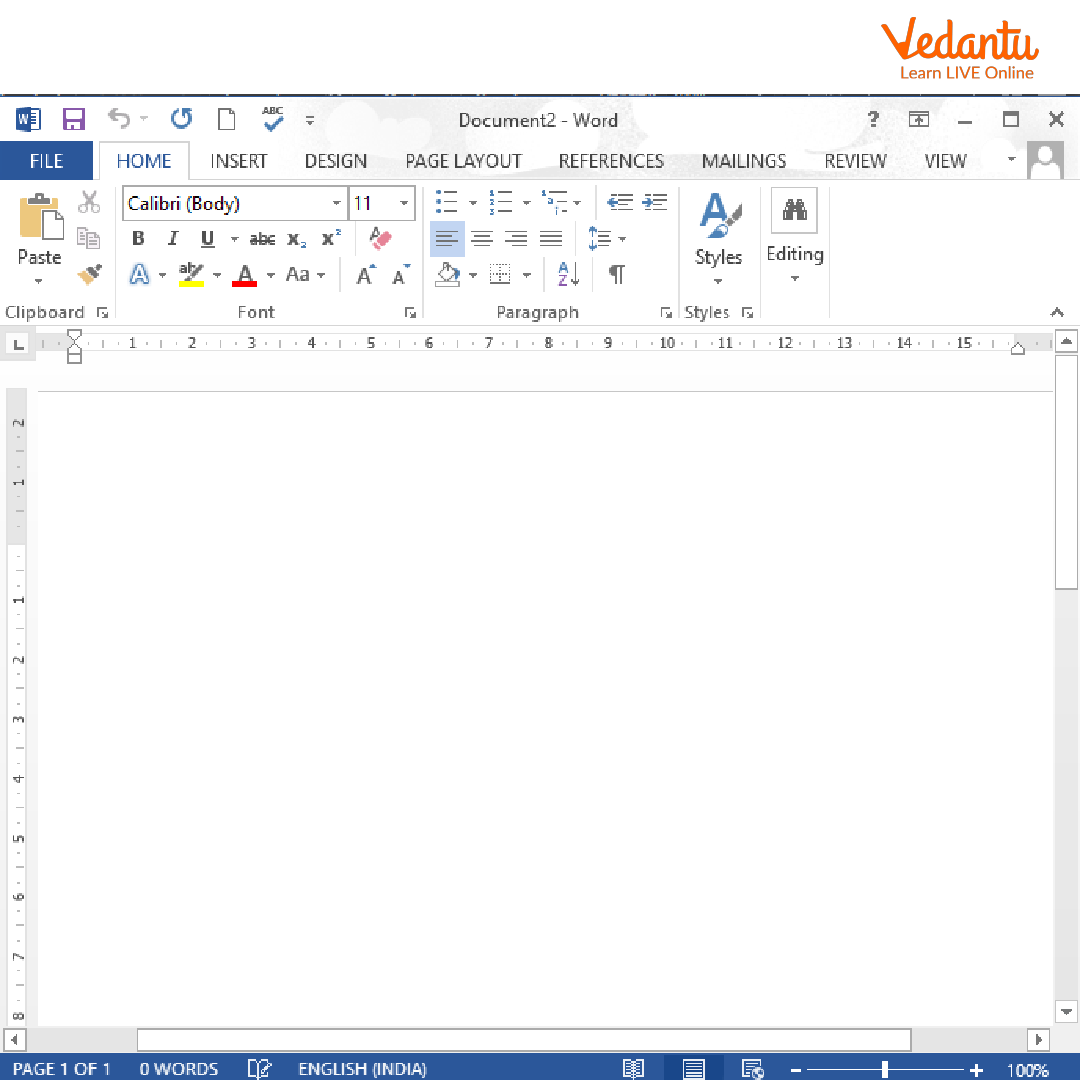
Microsoft Word Home Page
MS Word is a popular word processor. It has various features that enable you to format paragraphs. You can align text, set margins, and adjust line spacing. These formatting features affect an entire paragraph even if only one word or sentence has been selected or the cursor has been placed in the paragraph. There are also many alternative methods to align paragraphs in MS Word.
Paragraph Formatting
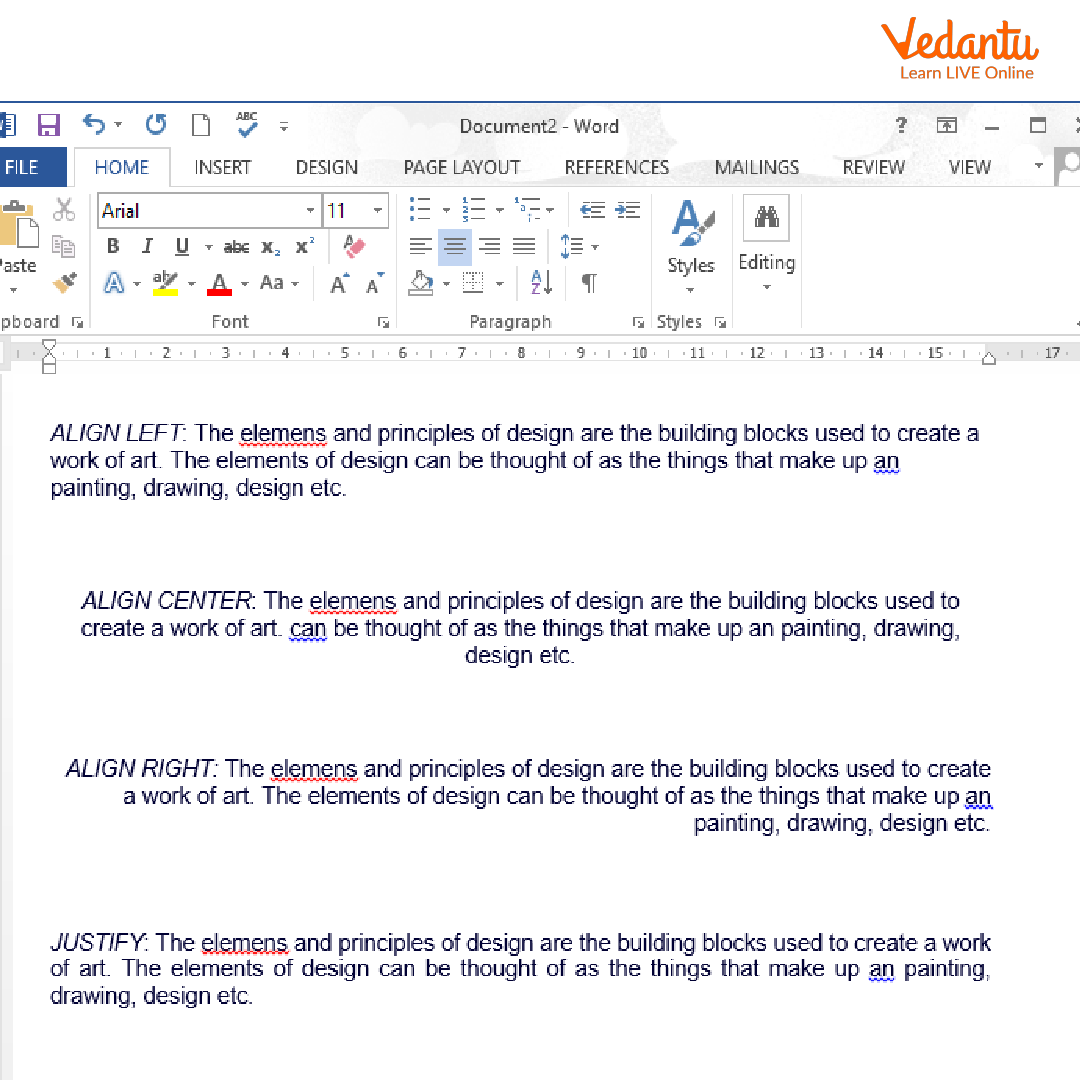
Paragraph Formatting
It has various features that enable you to format paragraphs. You can align text, set margins, and adjust line spacing. These formatting features affect an entire paragraph even if only one word or sentence has been selected or the cursor has been placed in the paragraph. There are also many alternative methods to align paragraphs in MS Word.
Setting Margins and Alignment in MS Word
Select the option Align Left from the formatting toolbar to align the text to the left side.
Click on the Format Paragraph option.
It will now display a dialog box titled Paragraph. It will look like the figure given below.
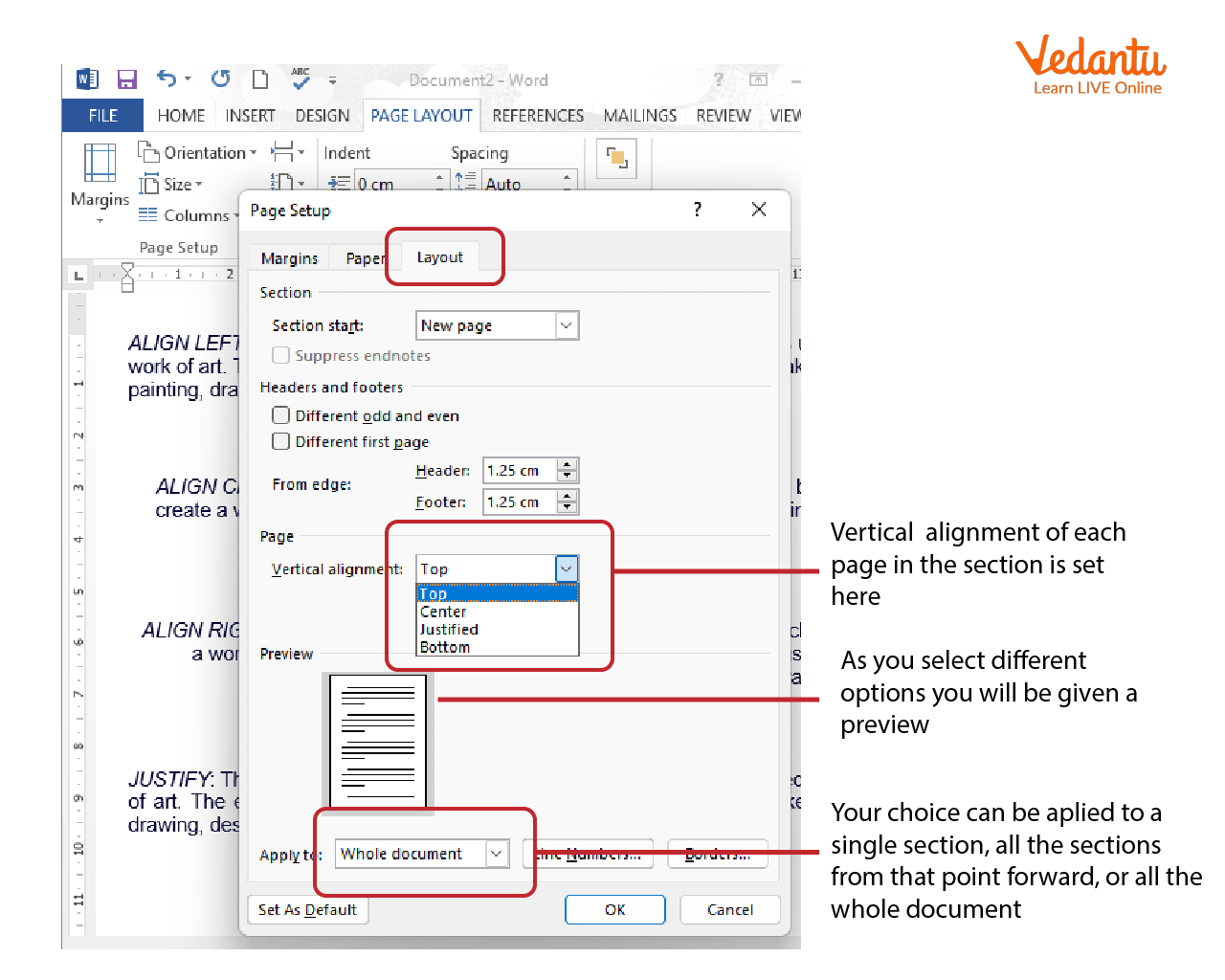
Alignment Options
Go to the section named General in that dialog box.
You can now adjust the alignment of the paragraph from the drop-down list named Alignment.
From the Left, Right, and Special drop-down list, you can set left, right, and special indents from the indentation section.
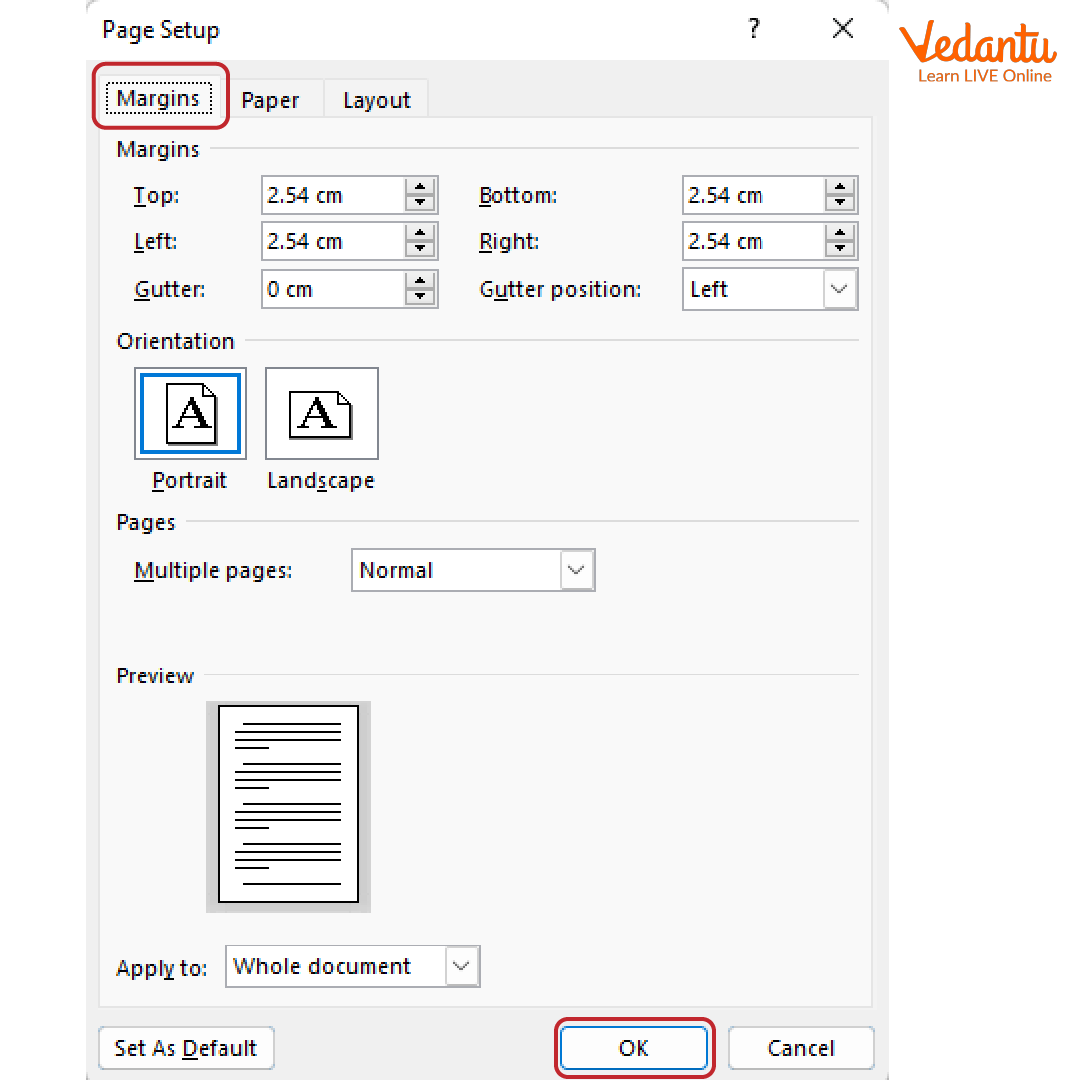
Setting Margins
Alternative Methods to Align Paragraph
The following are the alternative ways to apply the formatting feature of alignment in MS Word:

Alternative Methods to Align
Select the option Align Left from the formatting toolbar to align the text to the left side.
Select the option named Center from the formatting toolbar to align the text to centre.
Select the option Align Right from the formatting toolbar if you want to align text to the right side.
If you want to apply justified alignment, click on the Justify Align option from the formatting toolbar.
The before and after drop-down list allow you to adjust the before and after spacing of the paragraph.
You can adjust the spacing between lines to any value that can be set from the Line spacing drop-down list.
Click on the OK button to apply the selected formatting features.
Summary
MS Word has various features that enable you to format paragraphs. You can align text, set margins, and adjust line spacing. There are also many alternative methods to align paragraphs in MS Word. In this article, you learned about alignment in MS Word and setting margins in it. You also learned paragraph formatting and alternative methods to align paragraphs.
Learning by Doing
1. The alignment features are available on which toolbar?
Standard toolbar
Menu bar
Formatting toolbar
None of the above
2. Which of the following is the alignment option in Word?
Left
Right
Justified
All of the above
3. There are no alternative ways to align paragraphs in MS Word. (True/False)
Solved Questions and Answers
1. How to align text to the left side?
Ans:
Use the mouse to select the paragraph which you want to format.
Select the option Align Left from the formatting toolbar to align the text to the left side.
2. Which section of the Paragraph dialogue box has alignment features?
Ans: The section named General in the Paragraph dialogue box has alignment features.
3. Which option allows you to adjust paragraph spacing?
Ans: The before and after drop-down list allow you to adjust the before and after spacing of the paragraph.
FAQs on Setting Margins and Aligning Text
1. How to align text to the centre-right?
Select the option Align Right from the formatting toolbar if you want to align text to the right side.
2. What does text alignment mean?
The alignment feature makes the text appear on one side of the document.
3. How to align only the selected text in Word?
Use the mouse to select the paragraph which you want to format. Then, select the alignment you want from the formatting toolbar.
4. What is justified text alignment used for?
Justified text alignment is used to align text in justified format.