
What is Notepad?
A straightforward text editor for Windows is called Notepad. It makes document creation possible for computer users. It is a basic text editing program available in Windows. Since the release of Windows 1.0 in 1985, it has been a part of every edition of Microsoft Windows. Typically, the resultant files are stored with the .txt extension. You are only responsible to your operating system for how you organise, copy, and back up your notes while using Notepad to store them (as text files) at the precise location you choose. By accessing your notes in any app that can read text files, you may move them to another app.
Computer Notepad
On the Windows operating systems, Notepad is a very simple text-editing tool that is preinstalled. For producing brief documents that you wish to keep in plain text, Notepad is fantastic. There are some other essential functions of Notepad that you may use as well. Images, however, are incompatible with Notepad because it is only a text editor.
Both Windows 10 and earlier Microsoft operating systems, such as Windows 7, have essentially the same Notepad interface and functionality. The following basic interface appears when Notepad is launched.
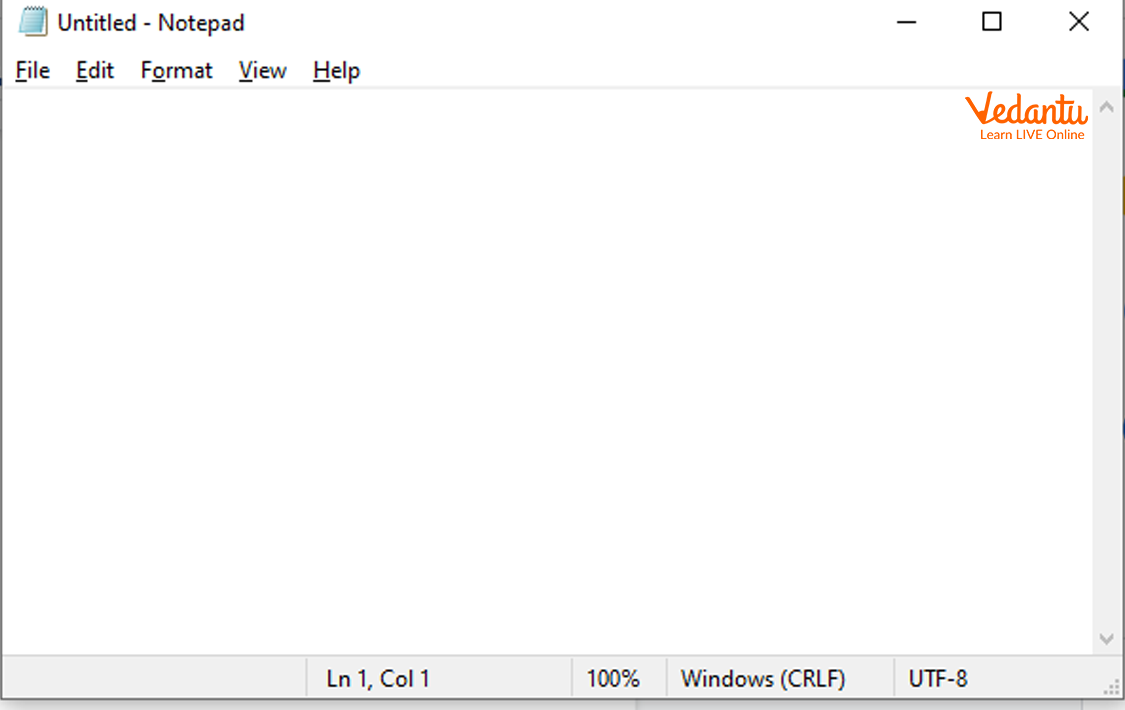
Notepad in Windows 10
The choices available with Notepad are few. You will see options for File, Edit, Format, View, and Help at the top of the window.
How to Access Notepad in Windows Using a Mouse?
Step 1: Locate the Windows Search Box on the Windows desktop.
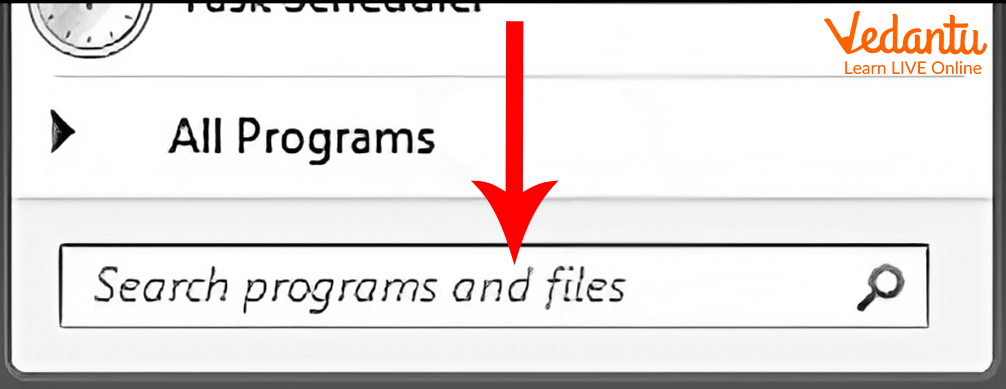
The Search Box
Step 2: Type notepad into the search box.
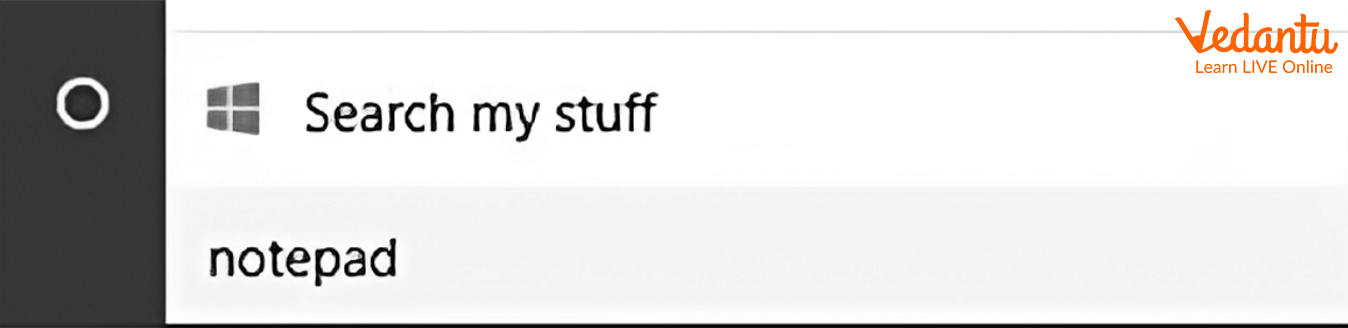
Search Notepad in the Search Box
Step 3: In the search results, select the Notepad option.
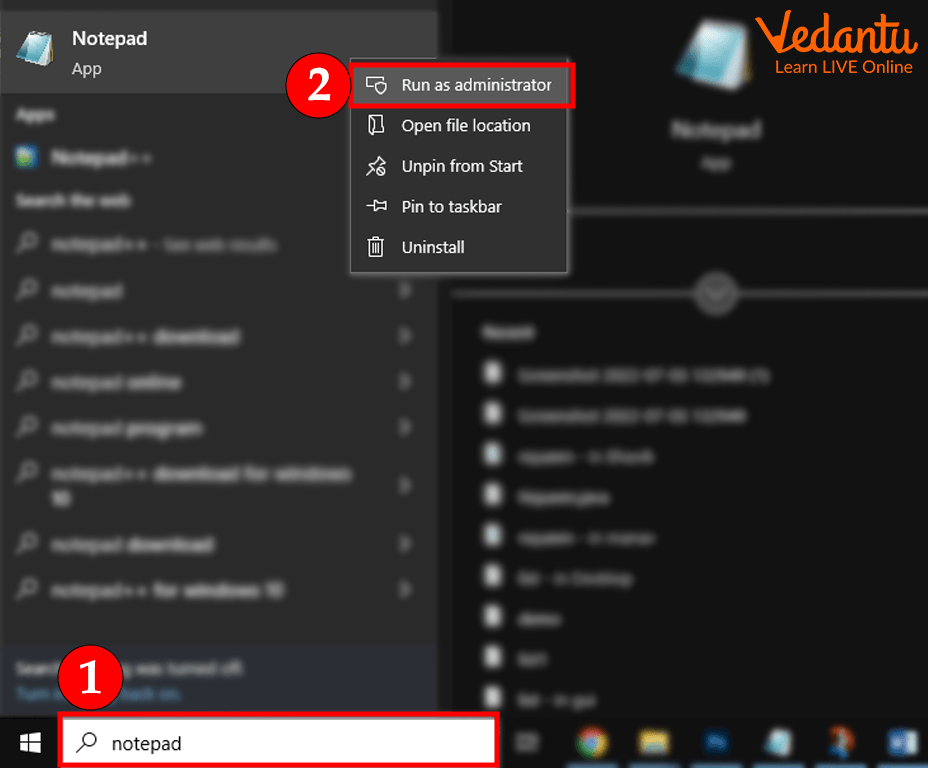
Select the Notepad Option
The above-mentioned simple steps should be followed to use Notepad in Windows operating with the mouse.
How to Access Notepad in Windows Using Keyboard?
First Process
By pressing "Win key + R," you can bring up the "Run" command box.
Type "notepad" into the "Open" drop-down box.
Next, hit "enter" to signal "OK."
Alternative Process
By pressing the "Windows" key, you can launch the "Start menu";
Go to "All Programs" with the arrow keys.
Launch every installed programme.
Then click on "Accessories".
Finally, click "Notepad," and the Notepad windows will appear.
The image below shows how the Windows Notepad program will open with a blank, unnamed window.
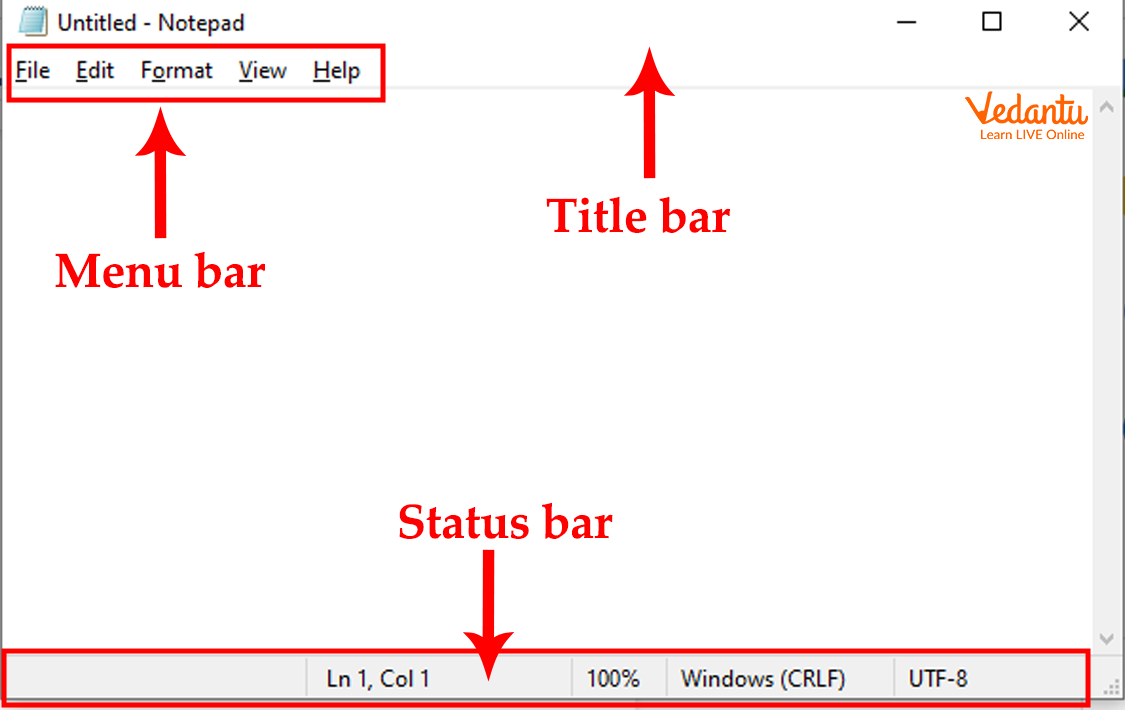
Components of Notepad
Title Bar
The title bar is the topmost bar in the Notepad window.
It contains the name of the text file and program name.
It consists of three control buttons which are used to minimise, maximise and close the window.

Title Bar
Status Bar
Windows Notepad's status bar shows the current line and column numbers where the cursor is now located.
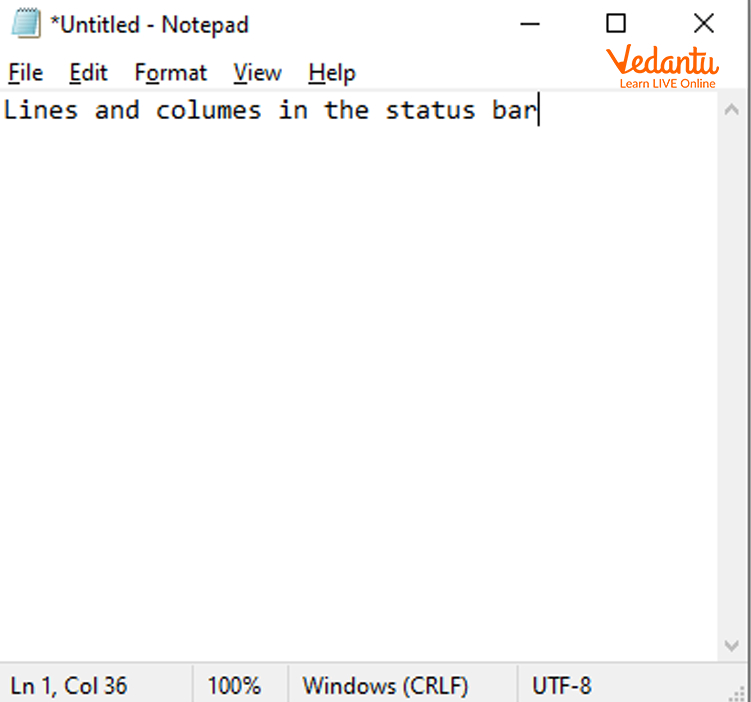
Status Bar
Menu Bar
It is present below the title bar.
There are tabs for File, Edit, Format, View, and Help on the menu bar.
Menu Bar
Text Area
It is present below the menu bar.
It is used to type text.
Text Area
Tabs in Notepad
File Tab
The options under the File tab include New page, Save, Save as, Print, Exit, Page setup, and more.
File Tab
Edit Tab
The choices on the Edit tab are Undo, Cut, Copy, Paste, Delete, and Select All, Replace, Find, Find Next, etc.
Edit Tab
Format Tab
Word Wrap and Fonts for writing are located on the Format tab.
Format Tab
View Tab
The Status Bar can be enabled or disabled using the View tab.
View Tab
Points to Remember
Notepad is a very basic text writing and editing program that comes preloaded on Windows operating systems.
It is used to create computer notes that are typed in English.
The notepad file extension is .txt.
The Status bar, Menu bar, and Title bar are the three bars on Notepad.
File, Edit, and Format tabs are located on the menu bar.
Summary
A word processing tool called Notepad enables the writing and editing of text on a computer. The components of the Notepad window include the Quick Access Toolbar, Title Bar, Ribbon, Text Area, Status Bar, Wordpad Button, Scroll Bar, and Ruler. The Notepad user interface and features are substantially the same in Windows 10 and prior Microsoft operating systems, like Windows 7.
Do It Yourself
Which of the following opens a Notepad programme in the proper manner?
Select "Office" > "Windows Accessories" > "All Apps" and then select "Notepad."
Start > All Apps > Windows Accessories > Notepad
Select the Windows button, then select All Apps, Windows Accessories, and Notepad.
None of these.
2. Pages in Notepad are in _____ if the page orientation is vertical.
Landscape
Portrait
Both
None of these
Sample Questions
1. Computer users may build ____ using Notepad.
Picture
Document
Audio
Video
Ans: All versions of Microsoft Windows come with Notepad, a general-purpose text editor that enables you to create, open, and read plaintext files. The file cannot be read with Notepad if it has unusual formatting or is not a plaintext file.
Hence, the correct option is (B) Document.
2. Which one is Microsoft Windows' default "text editor"?
MS-Word
MS-Excel
WordPad
Notepad
Ans: Notepad is the name of Microsoft Windows' default text editor. In order to copy, edit, and check the plain text on a computer, a text editor is used. Text in Windows is edited using Notepad.
Hence, the correct option is (D) Notepad.
FAQs on Notepad
1. Define Notepad.
All versions of Microsoft Windows include Notepad, a text editor that allows you to create, open, and read plaintext files.
2. What constitutes Notepad's major components?
The major components of Notepad are the following:
Title bar
Text area
Status bar
Wordpad button
Scroll bar
Ruler
3. What do you notice in the Notepad's title bar?
The Title bar has the minimise, maximise/resize, and close buttons as well as the application title (in this example, Notepad). You may move the window by clicking and dragging the title bar if it is not maximised.
4. In Notepad, how many bars are there?
The Status bar, Menu bar, and Title bar are the three bars on Notepad. Format, Edit, and File tabs are located on the menu bar.
5. What functions does Notepad offer?
The functions offered by Notepad are:
Use Notepad to create, open, and save text files
To modify text simply, use Notepad
Replace text in Notepad documents using a search
Deactivate or enable Word Wrap
In Notepad, you can zoom in and out (only in Windows 10)
The text document's font should be changed
Use Notepad to print text files