
GUI Full Form Explained with Examples and Key Differences
GUI Full Form: GUI stands for Graphical User Interface. It is a way for people to interact with computers and electronic devices using images, icons, and visual elements instead of only typing text commands. GUIs are used in almost every modern operating system and device, making computer use easier and more intuitive for everyone.
A GUI uses familiar visual symbols—like windows, buttons, menus, and icons—that users can click or tap. This approach helps users operate tools, open applications, manage files, or change settings without needing to know complex command codes. Devices such as laptops, tablets, mobile phones, and even ATMs all provide GUIs to help users navigate features smoothly.
Meaning and Components of GUI
A Graphical User Interface (GUI) lets users communicate with a system using graphics and pointing devices. The most common input device for a GUI is the mouse, but touchscreens or styluses are also popular, especially on smartphones and tablets.
- Graphical pointer: The mouse cursor or finger on touch devices used to select and interact with objects.
- Icons: Small images that represent programs, files, or functions.
- Windows and dialogs: Rectangular areas containing information or controls; users can open, close, or move them.
- Menus: Lists of commands and options presented as drop-down or pop-up panels.
- Scroll bars: Tools for moving up/down or left/right to see content that doesn’t fit on the screen.
Practical Applications of GUI
GUIs are part of our daily digital life. When you open your laptop or unlock your phone, you interact with icons and windows. Even entertainment systems, ATMs, and online forms use GUIs for user-friendly navigation.
Some common examples include:
- Microsoft Windows, MacOS, and Linux (with desktop environments)
- Mobile Operating Systems like Android and iOS
- Touch-based kiosks, self-service checkouts, and ticketing machines
Comparison Table: GUI vs. CLI
| Feature | GUI | CLI |
|---|---|---|
| Full Form | Graphical User Interface | Command Line Interface |
| User Interaction | Visual elements (icons, menus, windows) | Text commands and keyboard input |
| Examples | Windows, MacOS, Android | Linux Terminal, Command Prompt |
| Ease of Use | High—suitable for all users | Requires practice and command knowledge |
Evolution and Adaptation
Before GUIs, users interacted with computers mainly through CLI, entering precise instructions. GUIs transformed this by offering a visual environment where even beginners could access technology. The basic principles of GUI—pointing, clicking, and dragging—apply to desktops, tablets, and phones.
On touchscreens, finger gestures and voice commands replace the mouse pointer, but the idea remains the same: make tools accessible visually.
Key Principles and Contexts of Usage
The most important purpose of a GUI is user-friendliness. Users can recognize programs by their icons, move files by dragging, or open apps with a tap or click—no need to memorize complex instructions. GUIs are essential in education, as they make computers welcoming to beginners in labs and classrooms.
Businesses also depend on GUIs for accounting, presentations, and communication, while healthcare devices, railway ticketing, and banking services use GUIs for clarity and efficiency.
GUI: Real-Life Example and Usage
Suppose you wish to write a letter on your computer. With a GUI, you click an icon labeled “Word Processor,” type your message, and save it by picking a “Save” button from a menu. Without GUI, you would need to remember and type command codes for every action, making mistakes more likely.
This visual, step-by-step approach is why GUIs are now the standard for home, school, and office computing.
Components Table: Elements of a Typical GUI
| Component | Description |
|---|---|
| Pointer | Graphical object used to select, drag, and interact with onscreen items |
| Icon | Symbolic image representing a function, file, or app |
| Window | Rectangular box where applications or content display |
| Menu | Collection of commands/options presented in list form |
| Scroll Bar | Tool for vertical/horizontal navigation within a window |
Next Steps and Related Learning
Understanding the full form of GUI is the foundation for learning more about computer basics and applications. Explore further with BCA Full Form, or CNC Full Form on Vedantu.
Practice questions and interactive activities on GUIs can help boost your computer skills for academic and real-world tasks. Continue your journey in digital literacy by exploring the many software environments and devices powered by GUIs.
FAQs on What is the Full Form of GUI in Computer?
1. What is the full form of GUI?
GUI stands for Graphical User Interface. It is a visual interface that allows users to interact with computers and devices using graphical elements like icons, menus, and buttons, making tasks easier without needing to type complex commands.
2. What are the main components of a GUI?
The main components of a GUI include:
- Pointer or cursor (often controlled by a mouse or touchpad)
- Icons representing files, apps, or actions
- Windows for displaying content
- Menus and toolbars for navigation
- Buttons and dialog boxes for user actions
- Scroll bars for moving through content
3. What are some examples of GUI-based operating systems?
Examples of GUI-based operating systems include:
- Microsoft Windows
- macOS (Apple)
- Linux distributions with desktop environments like Ubuntu and Fedora
- Android (for mobile phones)
- iOS (for Apple devices)
4. What is the difference between GUI and CLI?
GUI (Graphical User Interface) uses visuals like icons and buttons to interact, while CLI (Command Line Interface) relies on text commands. GUIs are user-friendly and suitable for beginners, whereas CLIs offer faster and more powerful operations for advanced users.
5. What is GUI used for?
GUI is used to make computer interaction simple and intuitive by allowing users to navigate software, manage files, and complete tasks using graphical elements—reducing errors and increasing productivity.
6. List two advantages of using a GUI.
Two main advantages of using a GUI are:
- User-friendliness: Easy to learn and operate, even for beginners.
- Visual clarity: Graphical icons and menus help users understand tasks quickly without memorizing commands.
7. What are the two types of GUI?
The two types of GUI are:
- 2D GUI: Standard interfaces with two-dimensional icons and windows.
- 3D GUI: Modern interfaces that use three-dimensional visual effects for an enhanced experience.
8. Can GUI be used on mobile devices?
Yes, GUI is widely used on mobile devices such as smartphones and tablets. Touch-based GUIs allow users to interact using gestures, icons, and on-screen buttons, replacing the mouse and improving accessibility.
9. Give two real-life applications of GUI.
Two real-life applications of GUI are:
- Banking ATMs: Touchscreen menus guide users through transactions.
- Railway reservation systems: Passengers use on-screen icons and buttons to book tickets easily.
10. What is the role of icons in a GUI?
Icons in a GUI represent specific programs, files, or functions visually. Clicking an icon allows users to quickly open software, manage files, or perform tasks without typing commands—making the interface simple and direct.
11. What is CUI and how does it differ from GUI?
CUI stands for Character User Interface. It uses only text to interact with users (like DOS). Unlike GUI, which uses images and visuals, CUI is less intuitive and mainly used in older systems and programming environments.
12. Why is it important to learn the full form and concept of GUI?
Learning the full form and concept of GUI is important for exams, interviews, and digital literacy. It helps students and professionals understand how software interfaces work and why user-friendly design matters in modern technology.