
Introduction to Switching off a Computer
A computer can be switched off by clicking the Shutdown option at the Start button. Shutting down the computer enhances its performance and repairs the crashes while rebooting the drivers appropriately.
Steps To Switch Off A Computer
STEP 1 : Press the Start button.
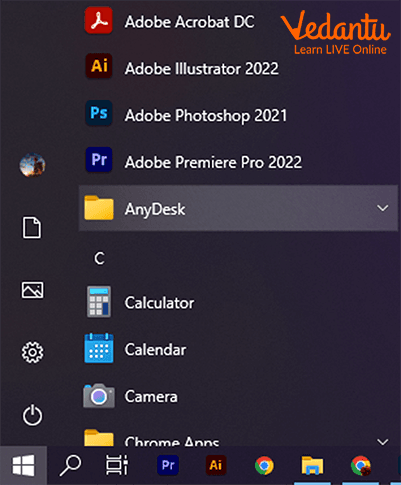
Start Button
STEP 2 : When the start menu opens, select shut down.
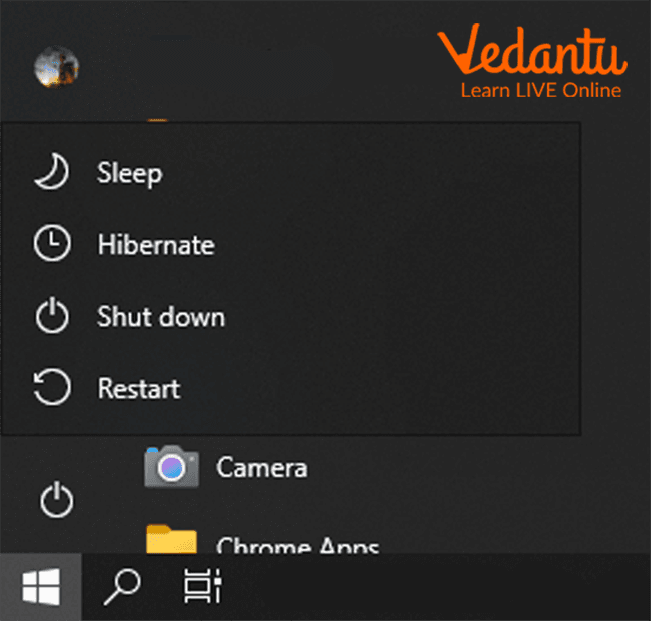
Shutdown Button
(Click OK when the shutdown box displays.)
STEP 3 : Wait for the Monitor to turn Off.

Turn Off Monitor
STEP 4 : Wait for the computer's CPU to turn off.

Turn Off CPU
STEP 5 : Turn the main power button OFF.

Power Switch.
Importance of Shutting Down the Computer
Solves System Issues: Resolving system problems is the most crucial reason to shut down your computer. Computers that are left running for long periods start to behave strangely or develop little problems. Most likely, the issue would be resolved if you just restarted or shut down your computer at this point.
Longer Device Life: The processor, RAM, and graphics card are heated by constantly running and might get harmed by never shutting down the computer. This puts a lot of strain on the components and reduces their life cycles.
Energy Efficient: Regularly shutting down your Computer reduces energy consumption and thus reduces electric charges and saves the environment.
Enhance Your Device's Performance: When we shut down or reboot our computer, it can prevent the programs, and applications from running in the background and repair the crashes while rebooting the drivers appropriately, helping you enhancing your Computer’s performance.
Protect Your Privacy: Privacy is another reason for shutting off your computer. By preventing hacks, turning off your device can help secure crucial data. Your computer cannot be broken into if it is not switched on.
Guard Your Device Against Power Surges: Power fluctuations are unavoidable and uncontrollable. Additionally, they may badly harm your computer, costing you money as well as any data that wasn't saved or backed up in the cloud.
Protects the Battery in the Computer: Continuous usage and charging of the device severely harm the batteries by overheating and reducing their life.
Things to Remember:
A computer runs on electricity.
To use a computer, you must turn on the power outlet and the computer's ON/OFF switch.
To shut down the computer, select the shutdown option.
Shutting down the Computer increases the lifespan of the Computer by preserving the Batteries and preventing overheating of the device.
Solved Questions
1. Why is it important to turn off the Computer?
Ans: The more energy-efficient choice is to shut down your computer every night since, even after you've allowed your computer to enter "sleep mode," there is still a power drain from the grid for the RAM and storage of open files and applications. Regular shutdowns may result in fewer momentary problems for your system.
2. Give uses of Shutting down the Computer?
Ans: Shutting down the Computer has the following benefits:-
Shutting down the Computer keeps the Computer new for longer.
Shutting down the Computer Increases the Lifespan of Your Device.
Shutting down protects the battery in the computer.
Shutting down the Computer prevents excessive heating
Shutting down Computers Improve the Performance of Your Device.
Shutting down Avoid Power Surges With Your Device.
Shutting down Safeguards your privacy.
3. How does shutting down the Computer enhance its performance?
Ans: Shutting down the Computer enhances its performance as when we shut down or reboot our computer, it can prevent the programs, and applications from running in the background and repair the crashes while rebooting the drivers appropriately, helping you enhancing your Computer’s performance.
Learning by Doing
Choose the Correct Answer:
1. Where is the shutdown button found?
At start button
At home page
At desktop
2. Switching off the Computer protects the?
Batteries
Screen
speakers
Write True or False:
1. Shutting down protects the battery in the computer. (T/F)
2. Before shutting down, you should turn off the CPU. (T/F)
3. Shutting down the Computer Increases the Lifespan of Your Device. (T/F)
4. Shutting down leads to overheating of the computer. (T/F)
Summary
You should turn off or shut down the computer whenever your work is finished. Turning off the computer improves its performance, extends its lifespan, and is a sustainable decision. Clicking the Shutdown option at the Start button will turn off a computer.
FAQs on Switching off the Computer
1. What does it mean to switch off a computer?
Switching off a computer, also known as shutting down, is the process of safely closing all the open programs and turning off the computer's main power. This ensures that any work is saved and the computer's components are not damaged, preparing it to start fresh next time.
2. What are the correct steps to switch off a computer?
Following the correct steps is important to protect your computer. Here is the most common method:
- Click on the Start Menu (usually the Windows icon at the bottom-left of the screen).
- Click on the Power icon.
- Select the 'Shut Down' option from the menu.
- Wait for the computer to turn off completely before switching off the monitor or the main power supply.
3. Why is it important to shut down the computer properly?
Properly shutting down is crucial because it gives the computer's operating system time to close all background processes and save system files correctly. Simply pressing the power button to turn it off can lead to data corruption, file loss, and can put stress on the computer's hardware over time.
4. Is there a way to shut down the computer using only the keyboard?
Yes, you can use a keyboard shortcut to shut down a Windows computer. First, close or minimise all open windows to get to the desktop. Then, press the Alt + F4 keys together. A box will appear, where you can select 'Shut Down' and press Enter.
5. What is the difference between 'Shut Down', 'Sleep', and 'Restart'?
These are three different power options with different purposes:
- Shut Down: Turns the computer completely off. It saves no power and is best when you won't be using the computer for a long time.
- Sleep: Puts the computer into a low-power state, keeping your work in memory (RAM). It wakes up quickly, making it ideal for short breaks.
- Restart: Turns the computer off and then immediately back on. This is often used to fix problems or apply software updates.
6. What might happen if I just unplug the computer or turn off the main power switch directly?
Suddenly cutting the power is very risky for your computer. It can cause unsaved work to be lost forever and may corrupt important system files. This can lead to your computer having trouble starting up or running programs properly in the future. It's like pulling a book from someone's hands before they've marked their page.
7. Does shutting down my computer regularly help it run faster?
Yes, it does. When a computer is running, it uses its memory (RAM) to handle tasks. Over time, this memory can get cluttered. Shutting down clears the RAM completely, giving the computer a fresh start. This can resolve issues like slowness or minor glitches, helping it perform better.
8. Is the way to turn off a laptop different from a desktop computer?
The software steps using the Start Menu are exactly the same for both. The main difference is in hardware. While you shut down both using the 'Shut Down' option, many people simply close a laptop's lid. Closing the lid usually puts the laptop into Sleep mode, not a full shutdown, so it can be opened and used again quickly.