
Basics of Windows
The "Desktop" in Windows resembles a desk's work surface. Your apps, files, and shortcuts are located on your desktop.
The most recent and widely used operating system that governs how computers function is Windows 10. Other popular operating systems include Mac OS, LINUX, and UNIX.
Windows may be found in a variety of versions (such as Windows 7, Windows 2000, and Windows Vista, Windows 10).
The most recent Microsoft version is called Windows 10. Windows 10 is an operating system for personal computers that Microsoft created and launched as part of Windows NT in July 2015.
Desktop Screen
The Desktop is the initial screen that shows when you turn on your computer and the Windows operating system loads.
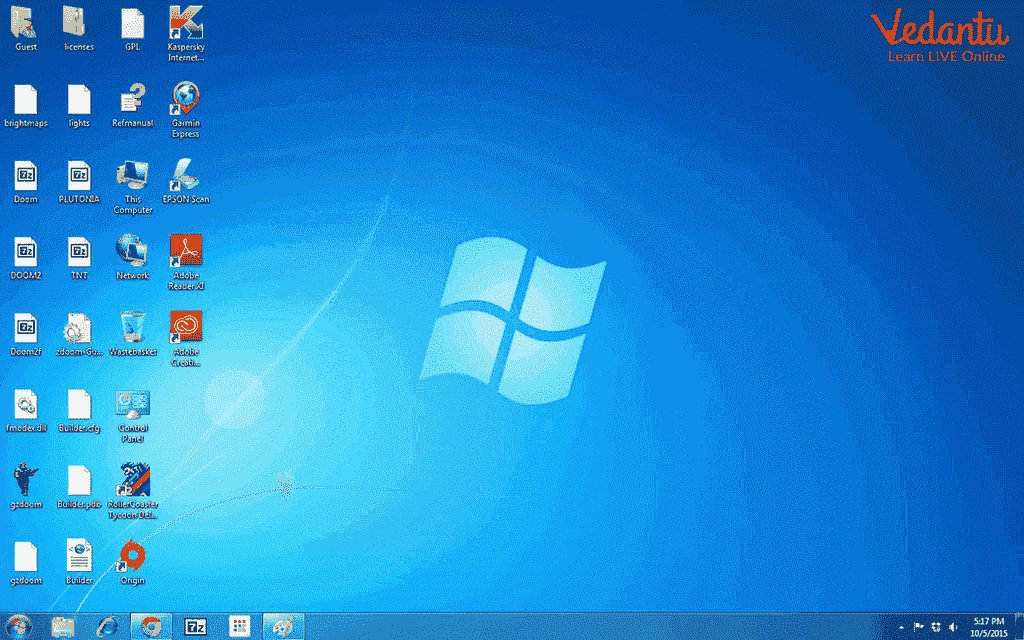
Desktop Screen
The following things are on your desktop.
Icons.
Taskbar.
Start Button.
Icons
An icon is a brief, vibrant visual that depicts an object, such as a file, folder, application, or any computer hardware part. Each icon has a label that serves as its name. The labels are reversible.
Different icons are used by the Windows operating system to represent files, folders, and applications. On the desktop, icons are typically found.
Different icons are used by the Windows operating system to represent files, folders, and applications. The desktop typically has left-aligned icons. Desktop icon images. Windows provides the following icons:
My Documents
My Computer
My Network Places
Recycle Bin
Internet Explorer
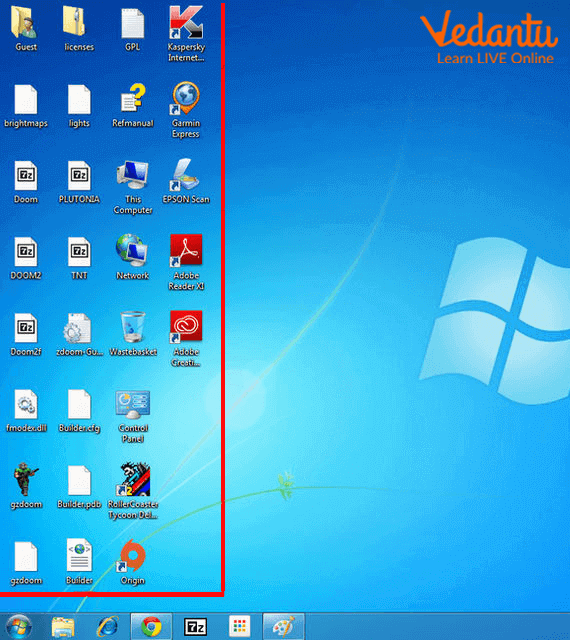
Icons
Task Bar
The taskbar is now located at the bottom of the desktop, but you may click and drag it to the top or to either side of the screen. The taskbar displays buttons for the programs that are now operating on your computer. The start button is located directly to the left of the taskbar. The system tray is a section on the right side. You can see a graphic representation of the many background operations right here. Also displayed is the system clock.
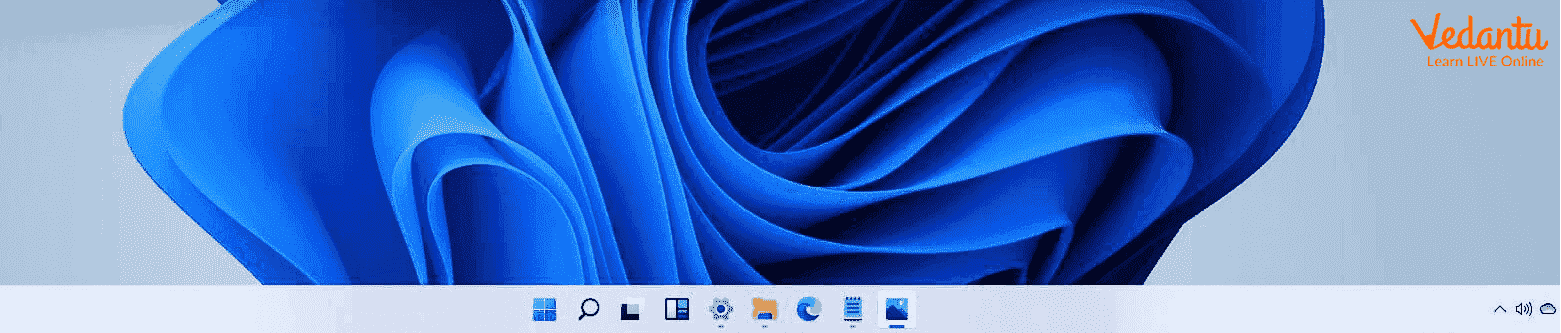
Taskbar
Start Button
The screen's lower left corner has the Start button. The start button can be clicked once to display a menu of options. This button allows you to access all of the on-computer apps and tools as well as the Windows environment itself. Using the start button, we can standby, restart, or shut down the computer.
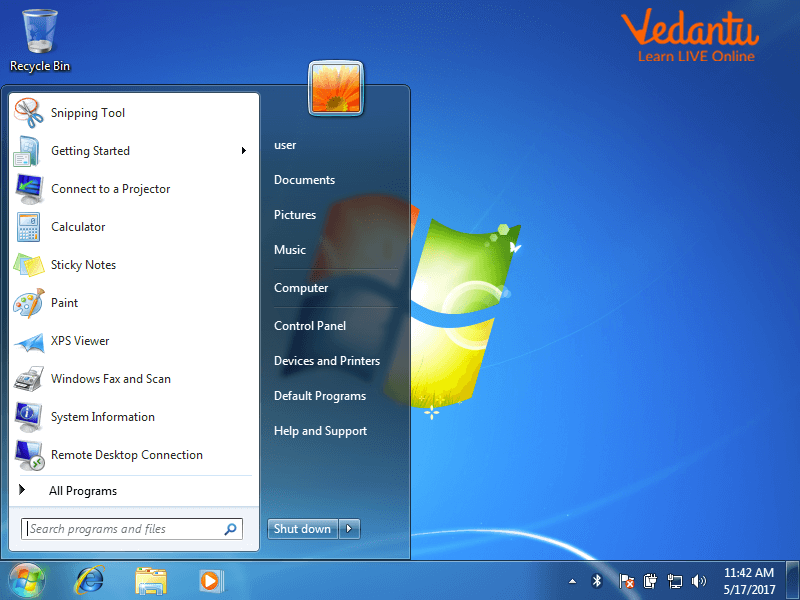
Start Menu
The list of applications included with Windows 10 is as follows:
Calendar
Mail
Microsoft Edge
Photos
Search
People
News
One Note
The Windows store
Weather
Clock and Calendar: This display of the time that has been set on your computer, and is located on the right side of the Taskbar.
Recycle Bin: You can discard trash and undesirable items in the trash can you see at home. Similarly, when you remove a file that you don't want, Windows will put it in the recycling bin (instead of deleting it altogether). In the event that you unintentionally destroyed a file, you can also Restore (bring it back) using this.
Microsoft Edge: The default internet browser for Windows 10 is Microsoft Edge. It was initially introduced as Internet Explorer's replacement.
Shutting Down Windows
You must exit the applications you are using after completing your computer work. After saving your work, shut off Windows. You can print or edit the altered file or document again later by saving your work. You only need to access the saved file when you are ready to resume working.
When you press the Start button,
Select Shut down by clicking. It will shut off your computer.
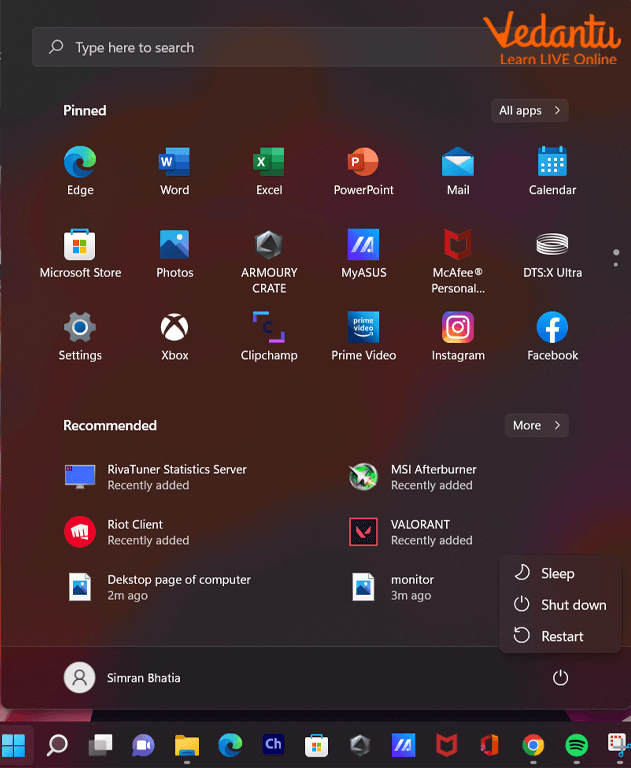
Shutting Down Windows
Points to Remember
Windows offers file storage, software execution, gameplay, video play, and Internet connectivity.
Although the taskbar is on the desktop's bottom, you may click and drag it to the top or to either side of the display.
The Start button is located at the bottom left of the screen.
On the right side of the Taskbar, there is a display that shows the time that was set on your computer.
Learning by Doing
What is the most recent Windows version?
Deleted Files are placed in the __________.
Start Menu
Recycle Bin
Toolbar
This PC
Sample Questions
1. Which of the following is the proper order to turn off the computer?
Start button → Power option→ Shut down option.
Start button → Shutdown → Ok.
Start button → Power option → Shut down option → Cancel.
None of these.
Ans: If you select the Start button, click the power option and then select Shut down. It will shut off your computer.
Hence, the correct option is (A).
Start button → Power option→ Shut down option.
1. identify Windows 10's start button.

None of the above
Ans: The Start button in Windows 10 is a little button that always appears at the left end of the Taskbar and shows the Windows logo.
is the start button.
Hence, the correct option is (A)
Summary
A significant update to Microsoft's Windows NT operating system is Windows 10. It is the immediate replacement for Windows 8.1, which came out about two years earlier. On July 15, 2015, it was made available for manufacturing, and on July 29, 2015, it was on sale in stores.
FAQs on Introduction to Windows 10
1. What exactly is Windows 10?
Windows 10 is an operating system created by Microsoft. Think of it as the main software that manages all of your computer's hardware and other programs. It provides the visual interface, like the desktop and icons, that allows you to interact with your computer easily without needing to know complex code.
2. What are the main features you see on the Windows 10 desktop?
The Windows 10 desktop is your main workspace and includes several key features to help you navigate:
- The Start Menu: A central hub to access your apps, settings, and power options.
- The Taskbar: The long bar at the bottom of the screen that shows running apps and allows you to pin your favourites.
- File Explorer: The tool used to browse, open, and manage all your files and folders.
- The Action Center: A sidebar that displays notifications from apps and provides quick access to settings like Wi-Fi and brightness.
3. What is the primary purpose of the Start Menu in Windows 10?
The primary purpose of the Start Menu is to be the main gateway to everything on your computer. From here, you can launch applications, find system settings, search for files, and access the options to shut down, restart, or put your computer to sleep. It combines the traditional list of programs with modern, live tiles.
4. What is the difference between a file and a folder?
The difference is simple: a file contains data, while a folder is used to organize files. For example, a text document, a picture, or a song is a file. A folder is like a digital container or a binder where you can store multiple related files to keep your desktop tidy and your documents easy to find.
5. How does the 'Tablet Mode' in Windows 10 work?
Tablet Mode is a special feature designed for devices with touchscreens. When you switch to Tablet Mode, the interface changes to become more touch-friendly. Applications open in full-screen, the Start Menu becomes a full-screen Start Screen, and the taskbar is simplified, making it easier to navigate with your fingers instead of a mouse and keyboard.
6. Why is an operating system like Windows 10 so important for a computer?
An operating system is essential because it acts as a translator between you and the computer's hardware. Without an OS like Windows 10, the processor, memory, and storage are just electronic parts. The OS gives them instructions, manages resources, and provides a user-friendly way for you to run programs, save files, and connect to the internet, making a complex machine simple to use.
7. What is Cortana in Windows 10?
Cortana is a digital assistant built into Windows 10. You can use your voice or type to ask Cortana questions, tell it to set reminders, search for files on your computer, or find information on the internet. Its purpose is to help you perform tasks more quickly and easily.